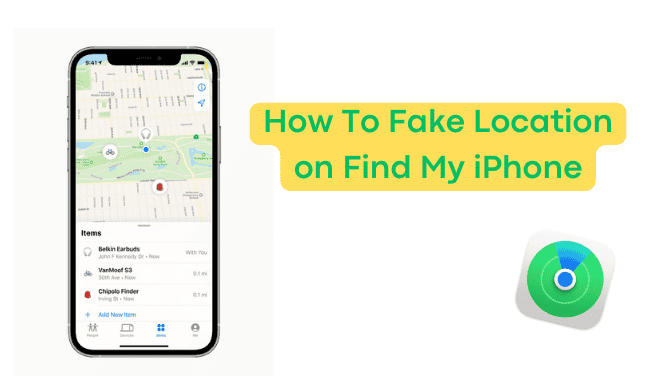Do you ever get that twinge of uncertainty when sharing your precise location on Find My iPhone? While the app works wonders in safeguarding our beloved devices by pinpointing their exact whereabouts, there’s that lingering concern: could we be inadvertently opening ourselves up to tracking by others? On the Find My Friends app, there isn’t a direct way to tell if someone is actively checking your location. In this comprehensive guide, we’ll explore how to make Find My iPhone show a fake location, in other words, we’ll show you how to fake your location on Find My iPhone anytime you need to.
What is Find My App?
At its core, Find My iPhone is a lifesaver for Apple device users. Integrated seamlessly with iCloud, this app allows users to pinpoint the exact location of their lost or stolen devices with remarkable accuracy.
Concerns and Risks When We Show Accurate Location on iPhone
Despite its myriad benefits, Find My iPhone is not without its drawbacks. The constant GPS tracking required for its operation can lead to increased battery drain, much to the chagrin of users. Privacy concerns also loom large, with many fearing that their whereabouts could be tracked without their consent. However, with proper security measures in place, such as fake location on find my iPhone, these concerns can be mitigated.
How To Make Find My iPhone Show A Fake Location?
For those seeking to protect their privacy or simply have a bit of fun with their location, faking location on Find My iPhone is a viable option. Tools like iMyFone AnyTo offer a safe and secure method for location spoofing. No jailbreak required, no risk to your device’s stability – just seamless location spoofing at your fingertips. With iMyFone AnyTo, you can hide your location on Find My without raising suspicion and support changes on a variety of geo-based apps.
How To Use iMyFone AnyTo:
- Downloading the iMyFone AnyTo app from the official website for free on your iPhone. Once the download is complete, open the app to start your free unlimited trial.
- Open AnyTo app and follow the intuitive instructions to complete the basic settings before embarking on your location-changing escapade.
- Select the location you wish to fake, choose the teleport mode or other mode that best suits your needs, and click the Move button. In a matter of seconds, your location will be transformed into the virtual destination of your choosing.
- Open the Find My Friends app on your iPhone and behold as your location magically shifts to match your virtual whereabouts. With iMyFone AnyTo, faking location on Find My iPhone has never been easier – or more discreet.
Bonus: Fake Location on Snapchat Map, Tinder, Pokémon Go and More
But why stop at Find My iPhone? With the power of iMyFone AnyTo, you can extend your location spoofing adventures to other popular apps like Snapchat Map, Tinder, and even Pokémon Go.
Snapchat Map: Tired of your friends knowing your every move? With iMyFone AnyTo, you can tweak your location on Snapchat Map, giving you the freedom to share your whereabouts as you see fit.
Tinder: Want to explore matches in different cities or countries? With iMyFone AnyTo, you can set your location on Tinder to anywhere in the world, opening up a world of dating possibilities.
Pokémon Go Spoofing: Looking to catch ’em all without leaving the comfort of your home? iMyFone AnyTo lets you teleport to any location on the Pokémon Go map, allowing you to collect rare Pokémon from around the globe without ever leaving your couch.
With iMyFone AnyTo, the possibilities are endless. So why wait? Start exploring today and take control of your digital footprint like never before.
FAQs on Find My iPhone
To address common queries about Find My iPhone, we’ve compiled a list of frequently asked questions:
1. How Do I log Into Find My iPhone If I Lost My Trusted Device?
– Go to icloud.com/find and sign in with your Apple ID and password.
2. How To Turn Off Find My iPhone on your iPhone or iPad?
– Navigate to Settings > [Your Name] > Find My and toggle off Find My [Device].
3. How to Help a Friend Find Their Lost iPhone on Find My?
– Open the Find My app, select “Me,” and tap “Help a Friend” to assist them in locating their lost device.
4. How to add your AirPods, Apple Watch on Find My?
– Ensure Find My network is enabled for your AirPods or Apple Watch to locate them even when powered off or disconnected.
In conclusion, while Find My iPhone serves as a valuable tool for device recovery, concerns over privacy and battery drainage have led many to seek alternative solutions. iMyFone AnyTo emerges as a reliable option for those looking to fake their iPhone’s location safely and securely. So, go forth and explore with confidence, knowing that your digital footprint remains firmly within your control.
Disclaimer:This article is a sponsored guest post; views expressed are solely those of the author.